Step 1: Go To Setting, scroll down, check Show Favorite Bar to Green, Next click & select Show Icon And Text
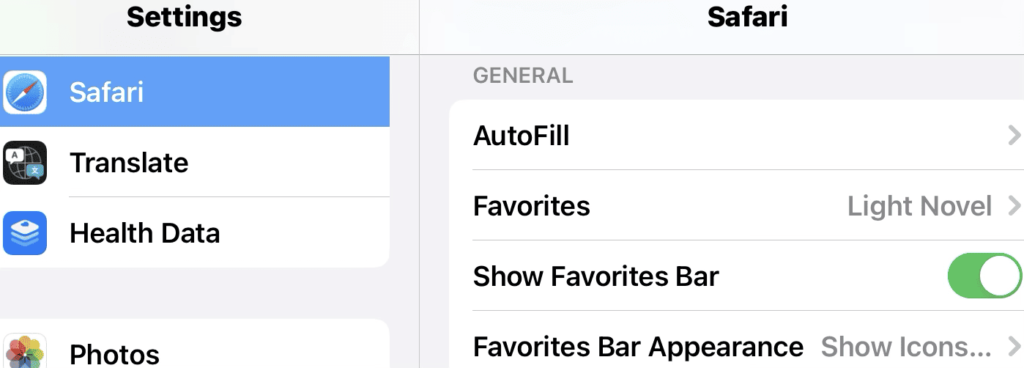
Step 2: Go to Safari, & go on Any Website
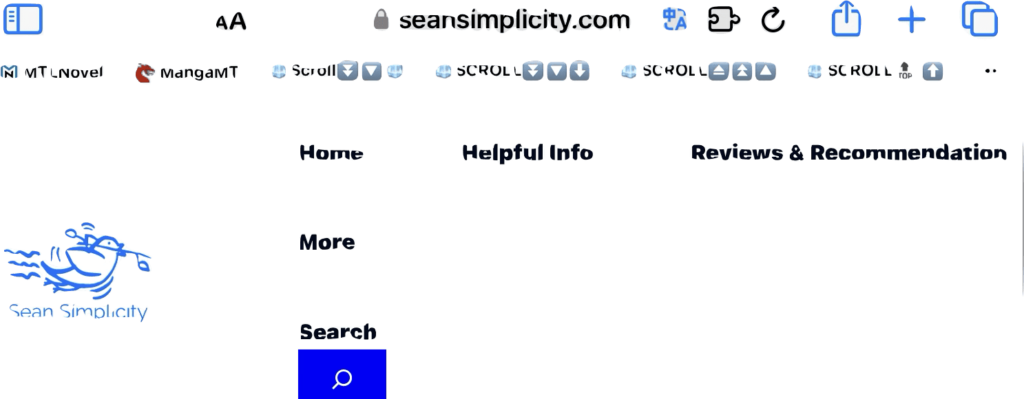
Step 3: Click Top right Bar ↑
口
Click add to bookmark! Add it to Favorite.
Step 4: Repeat the process step 3 many times, since u need it later.
Step 5: Go to Top Left and click square bar, and find Favorite Folder

Step 6: click on the 1st save bookmark and hold, and click edit
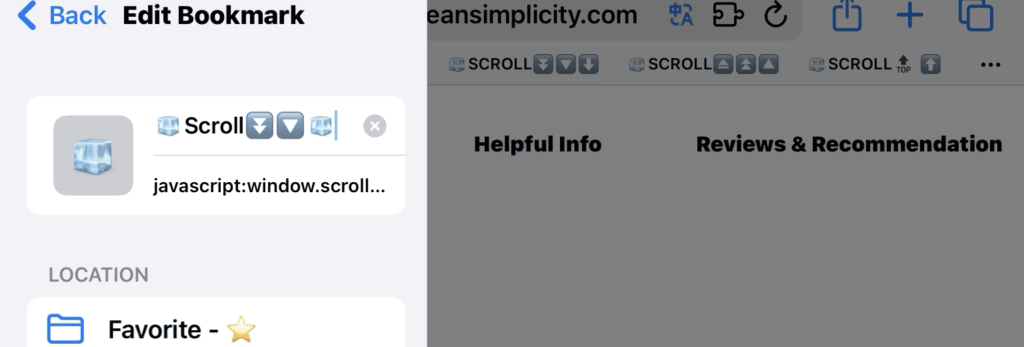
Step 7: delete and Rename First one ex: [Scroll Down] and Emoji down button
Step 8: delete and rename link: to this javascript.
I will leave the javascript down in Link below. So its easier for u to copy it.
If you find This Helpful, please subscribe to my Youtube Channel, & visit often for more content, i post. Thanks
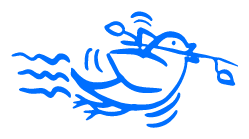




Leave a Reply